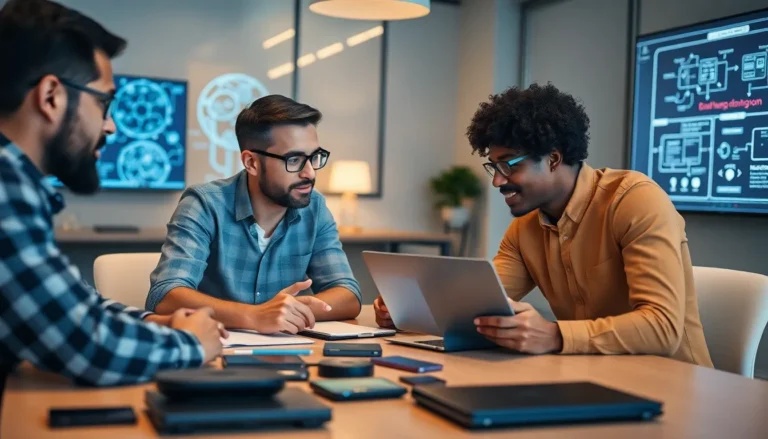Table of Contents
ToggleDownloading a PDF on an iPhone can feel like a magic trick. One minute it’s there, and the next, it’s vanished into thin air. If you’ve ever found yourself scratching your head, wondering where that important document went, you’re not alone. Many iPhone users embark on a digital scavenger hunt, only to realize that their precious PDFs aren’t hiding under the couch cushions.
Fear not! Understanding where your downloaded PDFs go is easier than figuring out how to use your iPhone’s calculator app. From the Files app to your email, these documents have their favorite spots to chill. So let’s dive in and uncover the mysterious world of PDF downloads on your iPhone, ensuring you never lose track of those valuable files again.
Understanding PDF Downloads on iPhone
When users download a PDF on an iPhone, the document typically saves to the Files app. Accessing the Files app offers a straightforward way to locate these files. Upon opening the app, users should check the “Downloads” folder, where files commonly appear. Using the “Recents” tab also helps showcase recently accessed documents.
Another potential location for PDFs is within apps such as Mail and Safari. In Mail, users can open a PDF directly from an attachment, while the Safari browser may prompt users to open or save a PDF. Following the prompt leads to saving the file in the Files app.
It’s crucial to know how to utilize the search function in the Files app effectively. Users can tap on the search bar and enter keywords related to the PDF to retrieve it quickly. If the PDF download came from an email, navigating to the Mail app can help find and redownload it, allowing easier access.
Remember that users can organize downloaded PDFs into folders within the Files app for better management. Creating a dedicated folder for PDFs simplifies future retrieval. Additionally, enabling iCloud Drive allows users to access PDFs across devices, ensuring these documents are available whenever needed.
Using these strategies lets users efficiently manage and locate their PDF downloads on iPhones, reducing frustration and enhancing productivity.
Where to Find Downloaded PDFs
Finding downloaded PDFs on an iPhone is straightforward when users know where to look. PDFs typically save in the Files app, which serves as a central hub for document storage.
Files App Location
Open the Files app to locate downloaded PDFs. Look for the “Downloads” folder; that’s where most files save automatically. If it’s not in “Downloads,” check the “Recents” tab to find the latest downloads. A simple search using keywords related to the PDF also helps in quickly identifying the document. Users can create dedicated folders within the Files app for better organization, making retrieval more efficient.
Third-Party App Locations
Users might also find PDFs in third-party apps like Mail and Safari. When a PDF is attached to an email, tapping the attachment opens it, and there’s usually an option to save it. Safari allows users to download PDFs directly to various cloud services or other apps. Exploring options in these applications increases the chances of finding downloaded PDFs, ensuring all important documents are easily accessible.
Managing Your PDF Downloads
Users can streamline their PDF management by following simple organizational strategies. Efficiently organizing files increases accessibility and reduces frustration.
Organizing Files
Creating dedicated folders in the Files app allows for better organization of PDF downloads. Users can categorize documents by project, date, or type, making retrieval straightforward. Naming conventions also play a key role; using clear, descriptive titles enhances searchability. The “Recents” tab provides quick access to recently opened PDFs, but storing them in specific folders ensures consistency. By adopting these methods, users can locate necessary files with minimal effort.
Deleting Unwanted PDFs
Clearing out unwanted PDFs helps maintain a tidy digital workspace. Users can easily delete unnecessary files to free up storage space. Following a few steps in the Files app makes this process seamless. Firstly, navigating to the respective folder allows users to select multiple files at once. Secondly, tapping the trash icon eliminates clutter quickly. Regularly reviewing and deleting outdated PDFs ensures that users keep only relevant documents, enhancing overall file management and productivity.
Troubleshooting Download Issues
Users may encounter issues when trying to locate downloaded PDFs on their iPhones. Understanding common problems can help pinpoint solutions.
Common Problems
Missing PDFs often frustrate users. Sometimes, documents save to unexpected locations. Users might overlook the “Downloads” folder in the Files app. Additionally, forgetting to check the “Recents” tab frequently results in confusion. Some users may face difficulties if they don’t use the search function. Typing PDF-related keywords can speed up the locating process. Lastly, third-party apps like Mail may complicate access, especially if users aren’t familiar with each app’s saving method.
Solutions and Tips
Utilizing specific strategies can simplify the management of PDF downloads. First, checking the Files app regularly ensures users know where their documents are located. Organizing files into distinct folders improves accessibility and reduces search time. Developing a clear naming convention for PDFs aids in quick identification. Regularly reviewing and deleting unneeded files keeps the digital space organized. Enabling iCloud Drive allows seamless access across devices, further enhancing document management. These steps significantly simplify finding and maintaining downloaded PDFs on an iPhone.
Finding downloaded PDFs on an iPhone doesn’t have to be a hassle. By knowing where to look and how to organize files, users can streamline their document management. The Files app serves as the primary location for these downloads and using the search function can save valuable time.
Adopting effective organizational strategies ensures that important documents are easily accessible. Regularly reviewing and managing PDFs not only reduces clutter but also enhances productivity. With these tips in mind, users can confidently navigate their iPhone’s storage and make the most of their downloaded PDFs.