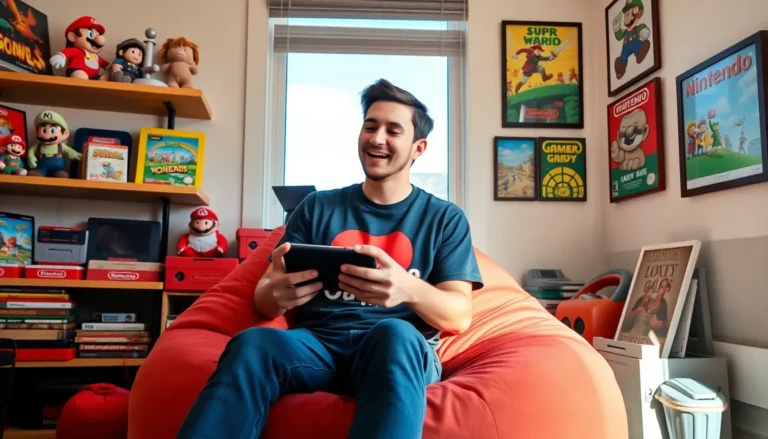Table of Contents
ToggleUpdating a PS4 system might seem straightforward, but there are various methods to do it, each with its own advantages. One highly recommended method is updating via USB, which many users prefer for its simplicity and efficiency. This guide will explore the key aspects of performing a PS4 update via USB, ensuring a seamless gaming experience. Whether you’re a seasoned gamer or a novice, this article is crafted to provide all the necessary information you need to execute your PS4 updates successfully.
Understanding PS4 System Updates

Understanding the purpose and necessity of PS4 system updates is crucial for any gamer. These updates can range from small patches that fix bugs to extensive upgrades that add new features or improve system performance. Keeping the console updated is essential because updates often enhance security, improve gameplay stability, and ensure compatibility with new games and applications. Each system update from PlayStation comes with detailed notes, allowing users to see what changes have been made, making it easier for them to decide whether to update immediately or at a better time.
Why Update Your PS4 Via USB?
Updating your PS4 via USB has several advantages that enhance the overall user experience. Firstly, using a USB drive can be significantly faster and more reliable than updating directly through the internet, especially for those with slow or unstable connections. USB updates also provide a safeguard against interrupted downloads due to power outages or network disconnections. Besides, if a user has multiple consoles, copying the update to a USB stick means they can easily transfer the update across various systems without having to download it multiple times. This method is particularly helpful during major system updates where time and efficiency are key.
Preparing for a USB Update
Before diving into the USB update process, it’s essential to prepare adequately to ensure a seamless process. Start by checking for the latest firmware version available from PlayStation’s official site. Next, a USB drive formatted to FAT32 is required. This format is essential because the PS4 only recognizes FAT32-formatted drives for system updates. Users should also ensure that the USB drive has enough space to accommodate the update file, which can be around 1GB or more depending on the update. After this, creating the right file structure on the USB is crucial. The update file must be saved in a folder named PS4UPDATE, and the file itself must be named “PS4UPDATE.PUP” to ensure the PS4 recognizes it.
Step-By-Step Guide to Updating Your PS4 Via USB
Updating your PS4 via USB might seem daunting, but following these straightforward steps makes the process simple and quick:
- Download the Update File: Visit the official PlayStation website and navigate to the PS4 software update page. Download the latest version and ensure it saves as “PS4UPDATE.PUP”.
- Format the USB Drive: Insert your USB drive into the computer, go to the “This PC” section, right-click on the USB drive, select “Format”, choose FAT32, and start formatting (note that this will erase all data on the drive).
- Set Up the File Structure: Create a folder named “PS4” on the USB drive. Inside that folder, create another folder named “UPDATE”. Move the “PS4UPDATE.PUP” file into the UPDATE folder.
- Prepare the PS4 Console: Make sure your PS4 is powered off. Insert the USB drive into one of the USB ports on the front of the console.
- Boot into Safe Mode: To access the update settings, you’ll need to boot your PS4 into Safe Mode. To do this, hold the power button until you hear a second beep (about seven seconds), then release.
- Select Update Using USB Storage Device: In Safe Mode, connect a controller, and press the PS button. Choose the option “Update System Software”, then select “Update from USB Storage Device”.
- Follow the On-Screen Instructions: The system will begin reading the update file from your USB. Follow all on-screen prompts until the installation completes. Once finished, the PS4 will reboot, and your console will be updated to the latest version.
Troubleshooting Common Issues
Even with a straightforward process, users may encounter issues during a PS4 USB update. Here are some common problems and their solutions:
- USB Drive Not Recognized: Ensure the USB drive is formatted to FAT32 and that the file structure is correct. Double-check folder names and ensure the update file is named correctly.
- Error Messages: If the PS4 displays an error message during the update process, users should try downloading the update file again, as it may have become corrupted during the initial download.
- Insufficient Space: Make sure there is enough storage on the USB drive. A USB with at least 2GB of free space is recommended for the update process.
- Power Interruption: If the update is interrupted, the console may not function properly. In this case, users should attempt to reinstall the update from USB again following the steps outlined above.
Conclusion
Updating a PS4 via USB is not only a practical solution for many users but also ensures that the gaming console runs smoothly with the latest features and security improvements. By following the steps outlined in this guide, any gamer can confidently update their system without the hassle of unexpected problems. Regularly checking for updates and employing the USB method can significantly enhance the gaming experience, allowing players to focus on what they love most, gaming.