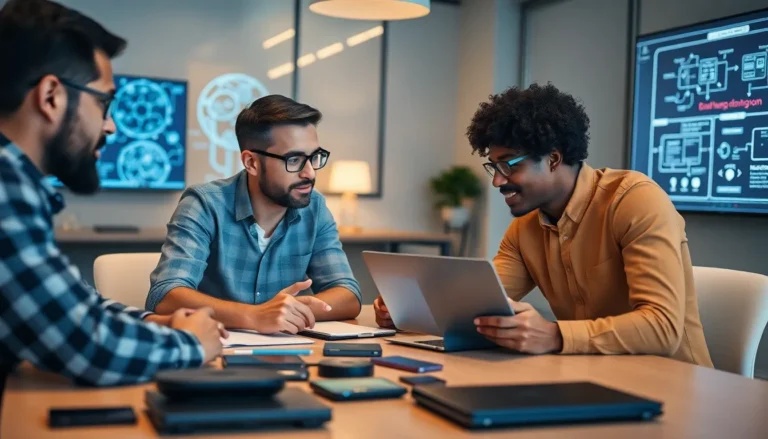Table of Contents
ToggleOwning a laptop can be a game-changer in today’s fast-paced digital world. Whether for work, study, or leisure, these portable powerhouses offer convenience and versatility. However, to truly maximize their potential, it’s essential to understand the best practices for maintaining and enhancing their performance.
From choosing the right accessories to implementing effective security measures, smart laptop ownership can prolong its lifespan and ensure a smooth user experience. With the right tips and tricks, anyone can navigate the complexities of laptop care and usage, making the most out of their investment. Dive into these essential laptop ownership tips and unlock the full capabilities of your device.
Essential Laptop Ownership Tips
- Regular Maintenance
Regularly clean the laptop’s exterior and keyboard to prevent dirt accumulation. Use microfiber cloths and gentle cleaning solutions. Ensure the air vents remain unobstructed for optimal airflow.
- Software Updates
Install operating system and application updates promptly. Keeping software current enhances security, improves performance, and adds new features.
- Data Backup
Back up important files consistently. Use external hard drives or cloud storage solutions to protect data from unexpected losses. Automate the backup process for convenience.
- Battery Care
Avoid letting the battery drop to low levels frequently. Charge it when it reaches about 20% and unplug it before reaching 100% for optimal battery health.
- Secure Accessories
Invest in a quality laptop case or sleeve for protection during transport. Consider a keyboard protector and screen filter to extend the lifespan of the device.
- Network Security
Utilize firewalls and antivirus software to protect against malware. Connect only to secure Wi-Fi networks to reduce the risk of cyber threats.
- Optimize Storage
Regularly check storage capacity and remove unneeded files and applications. Consider utilizing an external drive for larger files or transitioning to cloud storage for efficiency.
- Ergonomics
Adjust the laptop’s position to maintain proper posture while working. Use a separate keyboard and mouse where possible to reduce strain on wrists and hands.
- Resource Management
Manage running applications to improve performance. Close unnecessary programs to free up system resources and conserve battery power.
- Warranty Understanding
Understand the specifics of the warranty. Note what components are covered and the duration for better support in case of issues.
Choosing the Right Laptop

Selecting the proper laptop involves understanding specific needs and budgeting effectively. Factors like usage scenarios and financial considerations play a significant role in making an informed decision.
Consider Your Needs
Identify primary tasks to determine laptop specifications. Consider the following factors:
- Purpose: Analyze intended uses, such as gaming, graphic design, or general productivity.
- Performance: Evaluate processor speed, RAM size, and graphics capabilities for optimal performance based on tasks.
- Portability: Assess weight and battery life; lightweight models are ideal for travel, while powerful models may require charging stations.
- Screen Size and Resolution: Choose an appropriate screen size, with options ranging from 11 inches for portability to 17 inches for detailed work.
- Operating System: Select an OS compatibility, like Windows, macOS, or Linux, based on software requirements and personal preferences.
Budgeting for Your Purchase
- Price Range: Determine a specific range, including entry-level models starting at $300 and high-end machines exceeding $2000.
- Total Cost of Ownership: Include ongoing costs like software, accessories, and extended warranties in the overall budget.
- Sales and Discounts: Monitor sales events like Black Friday or back-to-school sales for significant savings on quality laptops.
- Refurbished Options: Explore certified refurbished laptops for potential cost savings while retaining warranties and performance assurances.
- Upgrade Potential: Analyze whether models allow for future upgrades, such as adding RAM or storage, to maximize long-term value.
Maintaining Your Laptop
Maintaining a laptop involves consistent care and proactive measures to enhance performance and longevity. Attention to updates, backups, and cleanliness contributes significantly to the overall user experience.
Regular Updates and Backups
Regular software updates improve security and performance. Schedule updates for operating systems and applications to receive the latest features and bug fixes. Backing up data provides protection against loss due to hardware failure or malware. Utilize external drives or cloud storage for backup solutions, ensuring data redundancy and accessibility.
Cleaning and Care Tips
Cleaning laptops prevents dust accumulation that can hinder performance. Use a microfiber cloth for the screen, and a soft brush or compressed air for keyboard and vents. Ensure fans and air vents remain unobstructed to promote proper airflow and reduce overheating risks. Store the laptop in a cool, dry environment to protect internal components and battery life.
Enhancing Laptop Performance
Improving laptop performance involves both hardware upgrades and software optimization. Implementing these strategies ensures a faster and more reliable user experience.
Upgrading Hardware
Upgrading hardware components can significantly enhance a laptop’s efficiency. Consider these key upgrades:
- RAM Increase: Upgrading RAM boosts multitasking capabilities. While 8GB is typically sufficient for general use, 16GB or more improves performance for intensive applications like gaming or video editing.
- SSD Installation: Swapping a traditional hard drive for a Solid State Drive (SSD) increases speed dramatically. Users can experience faster boot times, quicker application launches, and improved overall responsiveness.
- External GPU: For graphic-intensive tasks, utilizing an external Graphics Processing Unit (eGPU) connects via Thunderbolt for enhanced graphics performance without replacing the laptop.
- Cooling Pads: Employing cooling pads prevents overheating, especially during demanding tasks. They improve airflow and can extend the lifespan of internal components.
Software Optimization
Optimizing software settings can lead to a smoother laptop experience. Implement these strategies:
- Regular Updates: Keeping the operating system and software up to date enhances security and fixes bugs. Automatic updates should be enabled to streamline this process.
- Startup Program Management: Disabling unnecessary startup programs reduces boot time and improves performance. Users can access settings easily to manage which applications start automatically.
- Disk Cleanup: Performing regular disk cleanup removes unnecessary files that occupy valuable space. This process frees up storage and can enhance system speed.
- Antivirus Software: Installing reputable antivirus software protects against malware and optimizes system speed by eliminating harmful programs that slow down performance.
Incorporating these hardware upgrades and software optimization techniques can lead to significant improvements in laptop performance, ensuring a more efficient computing experience.
Laptop Safety and Security
Maintaining the safety and security of a laptop is crucial in today’s interconnected world. Implementing effective strategies minimizes risks and protects valuable data.
Protecting Your Data
Safeguarding data requires proactive measures. Use strong, unique passwords that blend letters, numbers, and symbols. Enable two-factor authentication (2FA) for an additional layer of security. Regularly update antivirus software to fend off malware threats. Implement firewalls to monitor incoming and outgoing network traffic. Utilize encryption tools for sensitive files, ensuring only authorized users access important information. Regularly back up data on external drives or cloud services to prevent data loss. Consider using virtual private networks (VPNs) when connecting to public Wi-Fi to secure online activities.
Safe Charging Practices
Adopting safe charging practices prolongs battery lifespan and ensures device safety. Use the original charger provided by the manufacturer to avoid compatibility issues. Avoid charging the laptop in high-temperature environments, as excessive heat can damage internal components. Unplug the charger once the battery reaches full capacity to prevent overcharging. Disconnect the laptop from power sources during thunderstorms to mitigate risks of electrical surges. Periodically check the power cord for wear and tear, replacing it if necessary to avoid potential hazards.
Owning a laptop is an investment that requires attention and care. By following the outlined tips for maintenance and performance enhancement, users can ensure their devices remain reliable and efficient. Regular cleaning software updates and proper storage practices play a crucial role in extending the lifespan of laptops.
Understanding specific needs when purchasing a laptop can lead to better choices and satisfaction. Prioritizing security measures and backup strategies helps protect valuable data and enhances overall user experience. With these practices in place, laptop owners can enjoy the full potential of their devices while navigating the digital world with confidence.