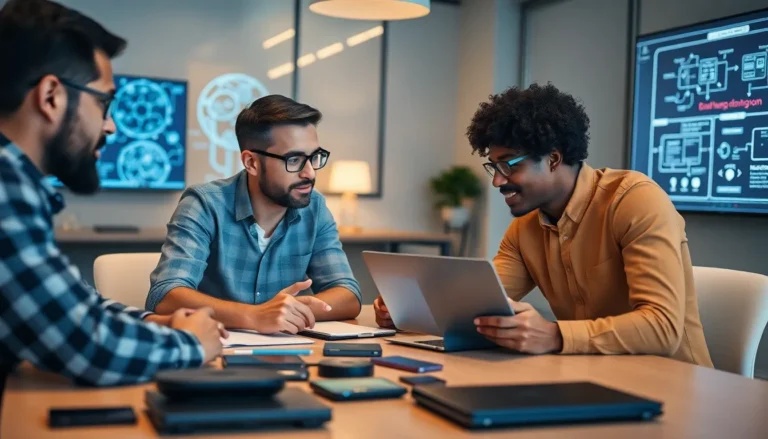Table of Contents
ToggleEvery iPhone user has been there—scouring their device for that elusive download. It’s like a digital scavenger hunt where the prize is a PDF, a photo, or that hilarious meme everyone’s been sharing. But fear not! Finding your downloads on an iPhone doesn’t require a treasure map or a degree in tech wizardry.
With just a few taps, you can unearth those hidden gems from the depths of your device. Whether it’s a document you need for work or a funny video to share with friends, this guide will make you the Indiana Jones of iPhone downloads. So grab your virtual pickaxe, and let’s dig into the world of downloads—because who doesn’t want to find that missing file and bask in the glory of tech triumph?
Understanding Downloads on iPhone
Finding downloads on an iPhone involves knowing where different types of files typically save. Applications like Safari and Mail usually download files directly to specific locations. Documents often reside in the Files app while images and videos may appear in the Photos app.
The Files app simplifies the process by organizing downloads in one accessible place. Opening the Files app presents users with folders, including “On My iPhone.” Checking this section shows recent documents and files downloaded from various apps.
Safari users can easily find downloaded files by tapping the download icon in the toolbar. This open folder reveals all recent downloads, allowing quick access to PDFs, images, or any files downloaded through the browser.
Mail attachments also follow a straightforward path. After tapping an attachment, users can choose to share it through available apps or save it directly to the Files app. Saved attachments become part of the organized file collection for easy retrieval.
For music or podcasts, users should check apps like Apple Music or Podcasts. Downloads made in these apps remain within the specific app, making it crucial to know which app hosts the files.
Through these methods, iPhone users can confidently locate their downloaded content across various platforms. By utilizing built-in tools and apps, accessing and managing downloads becomes an efficient process.
Accessing Your Downloads
Finding downloads on an iPhone is simple and efficient. Users can navigate through a couple of key applications to access their downloaded content.
Via the Files App
The Files app serves as a central hub for managing files on an iPhone. Users locate their downloads by opening this app and tapping on “On My iPhone.” Recent documents often appear in this section, including PDFs, spreadsheets, and other files. Users can also browse through folders within the Files app to find specific items. By utilizing this space, retrieval of downloaded documents becomes straightforward. It’s essential to understand this organization, as it simplifies file management on the device.
Directly from Safari
Safari provides convenient access to downloaded files directly through its interface. Users find the download icon located in the upper-right corner of the Safari toolbar. Tapping this icon reveals a list of recent downloads, making it easy to select files for viewing or sharing. Videos, images, and various document types downloaded through Safari show up here. For quick access, users can open files directly from this menu, allowing for a seamless experience while browsing the web. Knowing this feature enhances overall usability when handling downloads on their iPhone.
Managing Your Downloaded Files
Finding and organizing downloaded files on an iPhone can enhance usability and streamline the user experience. Knowing how to manage these files helps in quick retrieval and efficient handling.
Organizing Files in Folders
Creating folders within the Files app can simplify file management. Users can categorize documents, photos, and other content in labeled folders for easy access. Start by opening the Files app, then tap the “Browse” tab at the bottom. Following this, select “On My iPhone” and tap the “…” icon to create a new folder. Consider naming the folder based on the file type or project for clarity. Once folders are set up, users can drag and drop files into the appropriate locations, making it easy to locate specific items later. An organized structure minimizes digital clutter and facilitates efficient file finding.
Deleting Unwanted Downloads
Removing unnecessary downloads frees up storage and reduces clutter on an iPhone. Users can swiftly delete unwanted files by navigating to the Files app or the Photos app, depending on where the files reside. Select the file or photo, then tap the trash can icon to delete it. Confirming this action removes the item permanently. Regularly reviewing downloads encourages users to keep only what they need, optimizing device performance while ensuring relevant files remain accessible. Maintaining a clean file landscape contributes to a smoother user experience.
Troubleshooting Common Issues
Finding downloaded files on an iPhone can present challenges. Users may experience difficulty locating specific items or realizing downloads aren’t appearing where expected. Checking the appropriate locations can resolve most issues.
If downloads aren’t visible, accessing the Files app first is advisable. Navigate to “On My iPhone” and ensure all recent documents are visible. Missing files could stem from saving options in different apps.
Another common issue arises when files download but aren’t categorized correctly. Examining the download settings in the respective app, such as Mail or Safari, helps clarify where files save. Users might find Safari downloads listed under the download icon.
Occasionally, users may find that their device lacks sufficient storage. Insufficient storage often prevents downloads from completing. Managing stored content through the Files app or Photos app can free space and enable more downloads.
Users may also overlook the “Recently Deleted” folder if files appear lost. This folder often contains deleted items for up to 30 days before permanent removal. Restoring files from there can recover misplaced downloads.
It’s also beneficial to ensure that the apps used for downloading are updated. App updates often include critical fixes for common issues. Checking for updates can enhance overall functionality and user experience.
Lastly, restarting the iPhone can clear temporary glitches. Performing a simple restart refreshes the device and often resolves minor issues. Following these steps typically restores order to the download process, making files easier to access.
Finding downloads on an iPhone doesn’t have to be a daunting task. By utilizing the Files app and understanding where different types of files are stored users can easily access their documents photos and videos. Organizing files into folders enhances usability and keeps the device clutter-free. Regularly reviewing and managing downloads not only optimizes storage but also ensures that important files are readily available. With these tips in mind iPhone users can confidently navigate their downloads and enjoy a more streamlined experience.